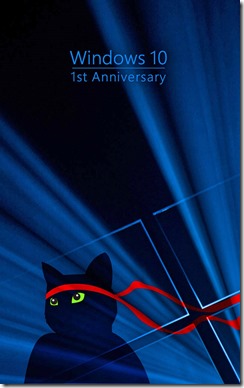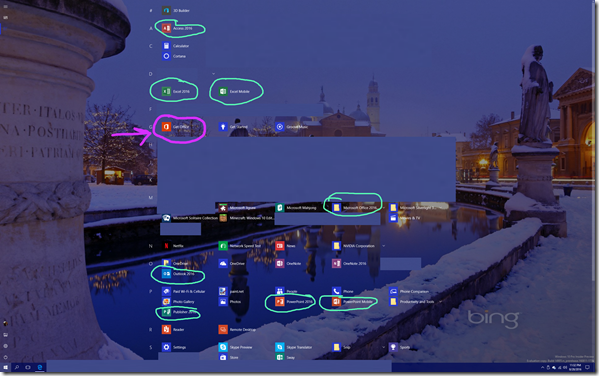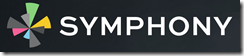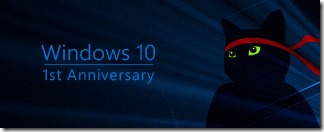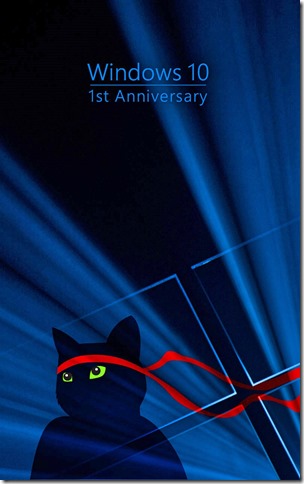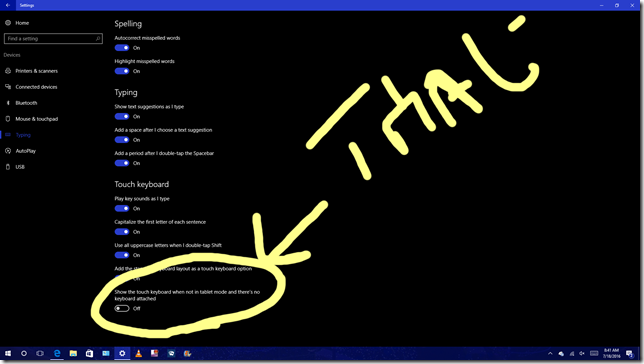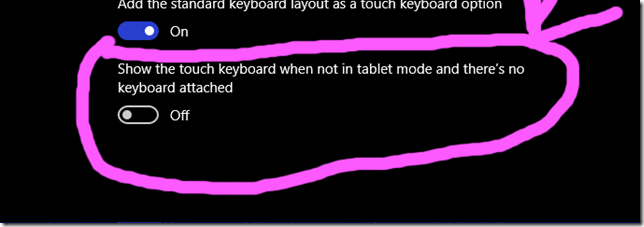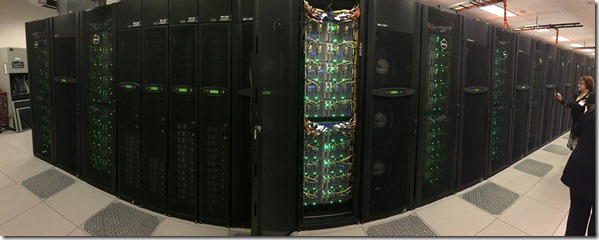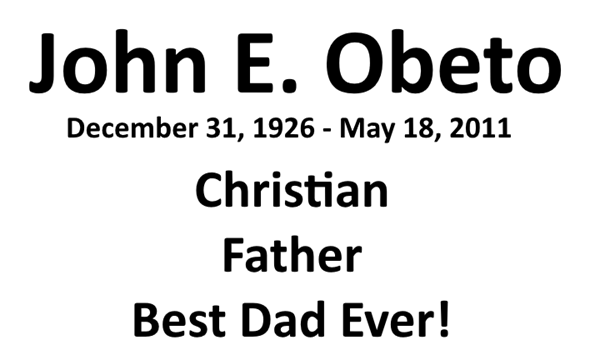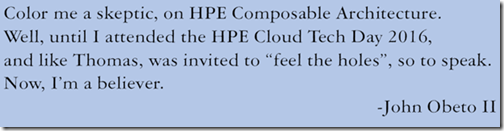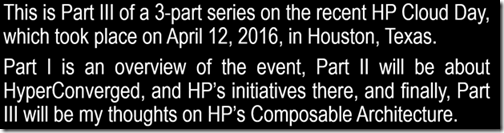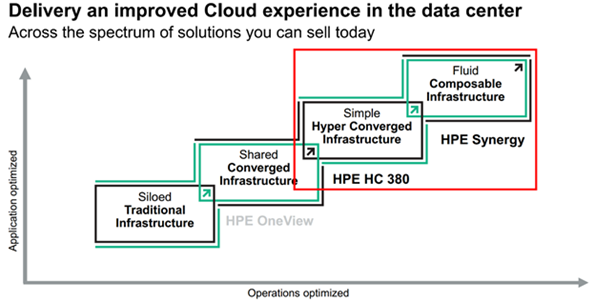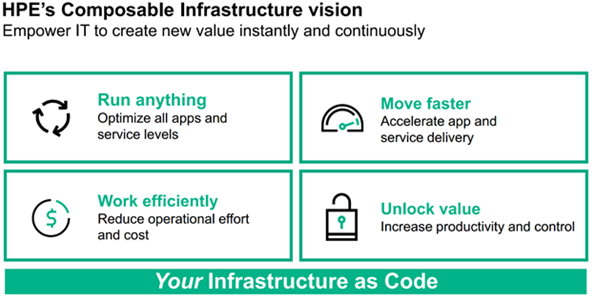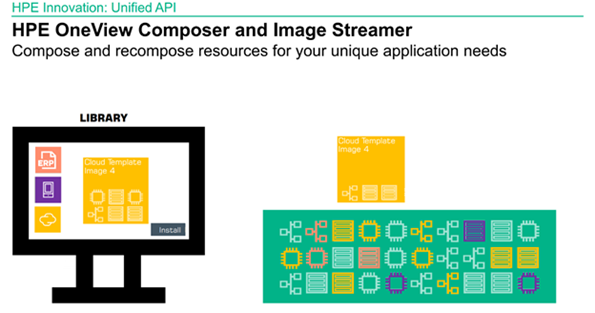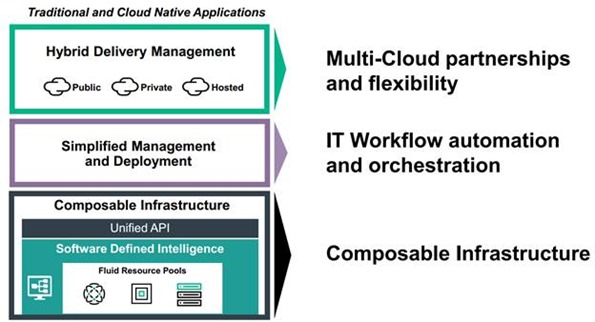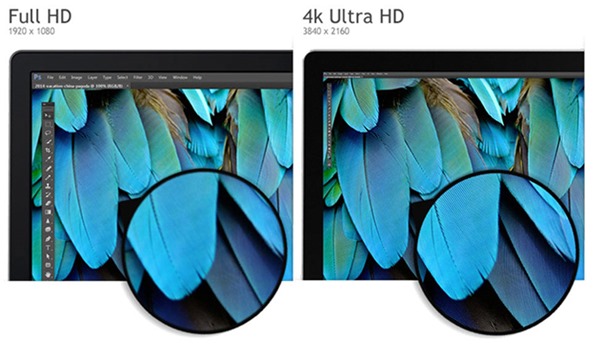A very capable little device.
I have had the HP OfficeJet 250 Mobile MFC in my clutches for the past few weeks.
This printer couldn’t have been offered to me at a more fortuitous time: I was just mulling over a client’s requirement for a mobile printing and scanning setup that her employees would use in conjunction with the mobile solution they had vetted.
More on that later….
The HP OfficeJet 250 Mobile All-In-One Printer
This is a diminutive multifunction device, or MFC.
It has touchscreen-based controls, and being mobile, it is also battery operated.
It has the following specs (supplied by HP):
Print, copy scan; up to 50 copies, using HP Thermal Inkjet technology;
it has a 2.65" IR Touchscreen, a 10-page sheetfeeder with a 50-page output from a single tray.
An Automatic paper sensor is built-in, with duplexing being manual.
Resolution is quite good, with up to 1200 x 1200 (black) when printing from a PC, and up to 4800 x 1200 dpi color when printing from a PC.
The sheetfeeder has a maximum envelope input capacity of 5.
Windows OSs from Windows 10 down to XP – why HP, WHY?? – are supported.
Dimensions: 14.96 x 7.8 x 3.6 in, and it weighs 6.51 lb (6.73 lb with Battery)
Sheet-feed ADF scanner with up to 600x600 dpi resolution, and supporting the following file formats: bmp, JPEG, PDF, PNG, rtf, and TIFF. Maximum paper size is 8.5 x 14 in
Unboxing & OOBE
The OfficeJet 250 came in eco packaging, drawing immediate praise from Yours Truly. “It’s our world”, and all that.
I removed the pieces: the printer, power cord, battery, two ink cartridges – color and black, user manual, quick start guide, and software CD.
I inserted the battery and ink cartridges into the printer, plugged in the mains, answered a question, and voilà, all was good.
Using the OfficeJet 250
First things first: this is a mobile printer, as opposed to a portable printer.
Pretty sure that distinction clarifies.
As a mobile printer, the OfficeJet 250 is optimized for mobile printing. Id est, it is optimized for on-the-go situations where printing is desirous.
A snap.
Setup the printer. Easy.
Connect to network. Easy.
Where’s the Staples Easy button when you need it?
Using the HP software or Windows Print & Scan app makes using this printer easy. Initially, I used Print & Scan, which has existed on my device forever; a default, actually. It made printing, copying and scanning easy.
For the next couple of days, I moved the printer around the Dacha, asking the denizens to use it for all their needs.
They loved it!
HP Quick Print
Despite using and specifying HP’s large departmental printers as default, apart from the now long-in-the-tooth HP TopShot 3D Scanning MFC, I have not had a new HP printer in my abode for ages, as I used Epson’s printing products.
As a result, I was quite – pleasantly – surprised by HP Quick Print.
This is cool. As the Dacha is almost 100% HP client PCs based. Every device ‘saw’ the OfficeJet 250, and printed to it without needing any drive installed.
After a few days, it was time to test the OfficeJet 250 for SMB-worthiness.
Review Regimen: A Mobile Billing Station
This is one of the business use cases referred to earlier
A healthcare devices services company outfits technicians with a mobile workspace that now includes MiFi-equipped HP Tablets in a Logikworx-created solution.
We included the OfficeJet 250 as part of this bespoke solution.
Why?
Studies have shown that business owner that presenting their end users with an invoice as soon as the job is completed, and sweetening the deal with a 1% rebate results in instant payments 50% of the time, expedited payments 25% of the time, with the last quarter of their end users committed to stretching the payment window.
The test techdroid was sent on his merry way into New Mexico.
Returned results were a success on two fronts:
1) Order capture. Another pain point for this tester was the lag time between orders taken at customer sites, approval by the home office, and if needed, funds release by their finance company.
This solution eliminated that lag. Since order and signature capture occurred on the tablets, the information was immediately approved at the home office, obviating the need for it to either be faxed – faxed today, folks. Today! – to the home office in Tujunga, mailed in, or worse, wait around in a folder to be hand delivered the next time the techdroid was at the home office! With the speedy turnaround by the head office and, if needed, the finance company, the droid was able to complete more order during his circuit of his service area.
2) Invoice hard copy printing. This is the area that brought the most joy to my business owner client. (Incredibly, money seems to have that effect! J)
For the entire two-week tour, I understand that most of his customers tried to stay within an instant to 5-day window in order to receive a proffered rebate. That, he liked.
For usability, the ease of use was also a boon. He basically didn’t have to do anything.
Conclusions
 One of the cruellest myths foisted on humanity today is that of the paperless office.
One of the cruellest myths foisted on humanity today is that of the paperless office.
There is no such thing!
In fact, certain industries, automotive, insurance, fintech, healthcare, real estate, and especially, most service industries rely on paper more than ever!
This printer is dead easy to install, provision, and deploy into any existing mobile solution that requires it.
It is fast enough for assigned mobile tasks, and will work off the battery if needed.
Consumables are surprisingly inexpensive.
Surprisingly, I say, because the costs of HP printer consumables have been a very sore spot for me, and a reason why I like Epson MFCs.
It is capable, and folds into a small package when not needed.
It works.
The small business value is very evident.
For these reasons, and being so out-of-the-box ready, the HP OfficeJet 250 Mobile All-In-One Printer is the recipient of the SmallBizWindows Business Ready Award of Excellence.
Sadly, it doesn’t have an SD/MicroSD slot. That would have elevated the award given.
© 2002 – 2016, John Obeto for Blackground Media Unlimited

Today, Dell Computer, Inc. closed its purchase of EMC Corporation.