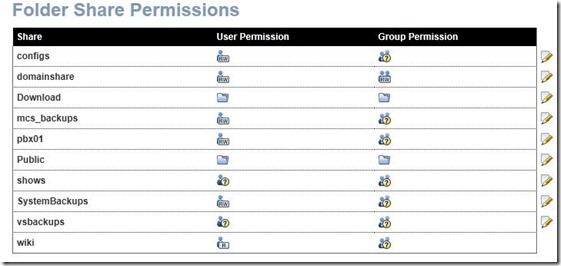by Eric Hicks
For the past few months I’ve had the pleasure of using Seagate’s BlackArmor NAS to handle important backup functions as well as network storage of various things at home. If you haven’t heard of the BlackArmor NAS line check them out 
Seagate BlackArmor comes in various sizes and configurations, from single drive systems to four removable multi-drive systems like the 400 series. With the current size of today’s drives you can have up to a 12TB of space in a JBOD configuration if populated with four 3TB drives. This makes for some serious storage in a very compact space, not to mention the small power requirements.
There is a gross weight difference between the NAS 440 and NAS 420. That’s because the NAS 440 ships with 4 drives preloaded whereas the NAS 420 only ships with 2 drives preloaded. Essentially those are the only differences between the two models that I could find. I added two additional hard drives to my unit so I could setup a raid 5 array and extend the flexibility of the storage I had available.
There’s not a whole lot to the box itself, the front panel has a LCD screen that gives you information like Time, Date, IP address, etc. The thing I found hard was accessing that information from the LCD itself. There are two buttons next to the LCD that give you access to the menu system. Sometimes I tried to get into one menu and ended up in another menu. After a while I switched over to the the Web interface and found it to be much better at setting the things I needed set. The LCD screen is good for quick review of setup information like IP address and time but I doubt there will be many times when I need to look at my NAS. Still for those times I am glad the screen is there. Below the LCD screen you will find a door which gives you access to the drives. A nice thing about adding or changing drives in the NAS 400 is that you don’t’ need any tools. The drives are held in by studs with rubber covers over the ends. Once you put the drive in the caddy you then slide it right into an empty slot until you hear the orange lock snap. At that point you’re good to go. It’s also worth noting that while the NAS 420 only comes with two slots occupied by drives it does include all four caddies. Below the drives you’ll find the power button, power led, two LAN LEDs and a USB jack.
Along the rear of the NAS 400 you’ll find three additional USB jacks, two Gigabit Ethernet Jacks, power 
To setup the NAS 400 Seagate provided a cd utility that will find your NAS on the network and give you it’s IP address so that you can start configuring it. I cheated a little, I looked at my DHCP log and saw what IP address was handed out to the NAS then I fired up my browser and pointed it to the IP address of the NAS. Now when I think back on it, using the CD was easier. When you first visit the page you’ll be greeted with a welcome screen that will take you through setting up some of the basic things to get you going. Once you read and accept the EULA it’s time to name you device, set the time zone, date, time and finally a password. The default password is admin just in case you somehow missed this step. Once the initial setup is complete you’ll be taken back the login screen where you’ll have to supply your username and the password you just created.
Now you can go in and setup all the other features that you need. One feature I’ve been having trouble using is the Active Directory integration. I can get the NAS added to the domain just fine but when I map an Active Directory Group or user to a share on the NAS I can’t access it. There are not many instances where I really needed this but it would’ve been nice to have it working. I’m sure it’s something simple that I’m overlooking. I’ll continue trying as I hate not being able to get something to work.
The NAS 400 series can be setup with various raid levels (RAID 0, 1, 10, 5, JBOD). Since I added two additional 2TB drives I went for raid 5. I wanted to see how well it performed plus I planned on using this as both a media storage and backup solution. Setting up the array was easy and straightforward, you select the drives you want and based on your selection you’re presented with the Raid options compatible with your choice. I was building a Raid 5 array so I needed at least 3 drives in order for the Raid wizard to give me that as an option. I used all 4 drives for my raid array. Four 2TB drives gave me 5.36TB of space.
You may notice that the Volume name is “Movies”, that’s because I was originally going to copy some movies over from another drive and use the NAS for that function but I thought it would be better to use it for media storage and backups instead. I wanted to rename the volume but I would have to recreate the Raid 5 array to do so and the build time on an array of this size takes a little over a half a day to complete so I just left it as it was.
No matter where you go there’s talks about the “Cloud” and how accessing your data is so easy. Certain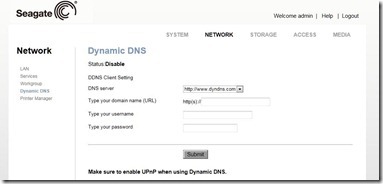
Keeping access to the folders you have on your NAS can sometimes be a nightmare but with the BlackArmor NAS you can setup folder share permissions based on users and/or groups which can make administering the shares less of a headache.
If you have a device that’s capable of DLNA the NAS 400 will be a great place to store your media. Seagate calls this function simply “Media Service”. It will allow the NAS to 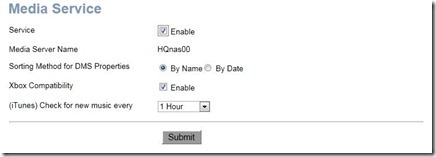
In February 2011 Seagate released new firmware for their BlackArmor NAS line. Some new features were spread across all the BlackArmor lines
- Xbox 360 enhanced support (greater file type support)
- Volume Recovery improvements
but the last two were only available for the NAS 400 series.
- iSCSI Support
- VMware Ready
iSCSI support is a very welcome addition, it’s something that many people have been asking for and it adds to the versatility of the NAS 400. iSCSI is a protocol which allows storage to be presented and transferred over LANs, WANs and the internet. With iSCSI support in the NAS 400 series I can carve out the amount of space I need for servers or workstations and then present that storage to them. From the server or workstation perspective the drive appears to be installed in the same box even though it’s not. Since I have four 2TB drives in a Raid 5 configuration I decided to make and iSCSI target for my Acronis backup server. Setup was rather easy once I figured out that you can’t have an iSCSI storage pool greater than 2TB. I don’t know if this is a limit of the iSCSI target software used in the NAS or just a limitation imposed by Seagate, I know larger iSCSI targets are supported in Windows and Linux. Another bad side effect of trying to create an iSCSI target device greater than 2TB is the name of the failed target you tried to create earlier is now banned forever. Even if you make the new target smaller than the limit it doesn’t matter it will still fail to create. Beyond that issue iSCSI support does work and when you consider that this is the first release of iSCSI on the NAS 400 series it can only get better.
Seagate branded backup software by Acronis is also included on the CD. You get a total of five backup licenses with the BlackArmor line but you can also purchase more if needed. The 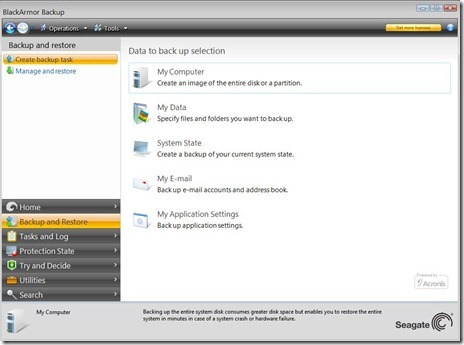
Conclusion
The Seagate BlackArmor NAS 400 provides a good level of network storage and backup.
The backup software lets you put your mind at ease by enabling you to setup easy backup tasks so the data on your computers are always protected. By using the media server built into the NAS 400 you can keep all your music, photos and videos in one place and still have access to them from various DLNA devices. If you currently don’t have any devices that can take advantage of DLNA that’s ok because you can still use shares for your media and give users access to it.
The inclusion of iSCSI while not perfect is an added bonus and will allow users and small businesses to take advantage of all the data storage space they have. I’m hoping issues with target stores greater than 2TB will be addressed as well as the issue with failed target names being flagged and failed when the target creation fails. With 3TB drives available one can have a rather large storage array while not taking up a large space or large amounts of energy. I look forward to seeing what Seagate will do with future firmware updates.
Eric Hicks is a datacenter, Windows client, and Windows Phone professional. He has also been a Microsoft MVP for Mobile Devices for several iterations. We are exceptionally pleased that he his guest-blogging here.
Product Specifications
- 4 Internal SATA II ports
- 2 RJ45 Ethernet (Gigabit)
- CIFS, NFS, HTTP, HTTPS, FTP, Bonjour, Microsoft RALLY®
- Microsoft Windows® Server Active Directory
- CIFS, NFS, HTTPS, FTP
- RAID 0, 1, 10, 5, JBOD
- Share management
- Volume level encryption
- Multi-volume management
- SMART status monitor
- Local backup: (USB device to NAS, NAS to USB device)
- Network NAS to NAS replication
- Event email notification
- iTunes® server
- DLNA compliant digital media server
- Downloader (HTTP and FTP)
- Seagate Global Access™ service
- 4 USB 2.0 host ports (3-Rear, 1-Front)
- Share folder level Access Control List (ACL) support
- Quotas setting
- Client system backup, Bare Metal Restore over network